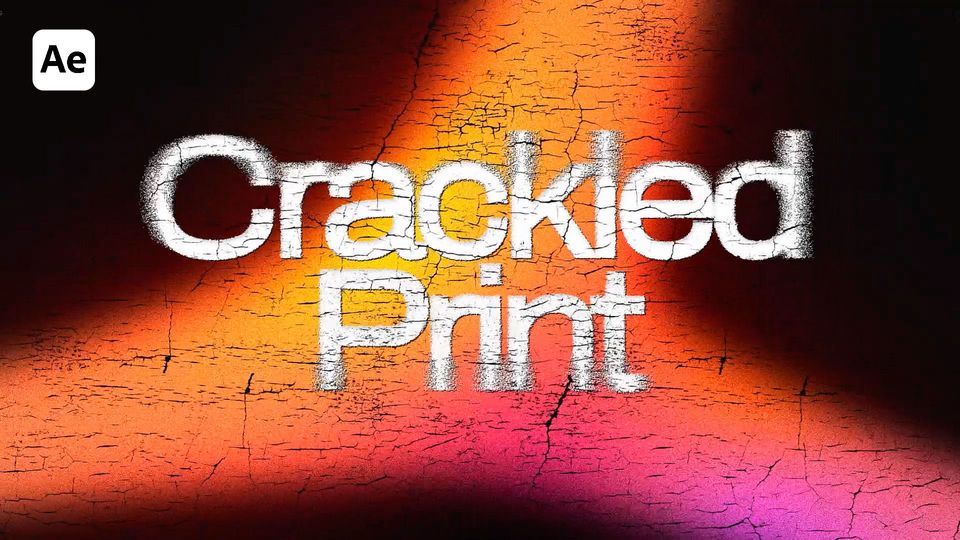Created: 2 months ago
How to Use 3D Camera Tracker in After Effects (Easiest Tutorial)
Hi, editors!
Here’s the result you’ll achieve:
3D Camera Tracking in After Effects
Add your clip to the timeline and go to Effects.
Add a 3D Camera Tracker and wait till it’s analyzed.
Increase the Track Point Size and select the area you want the text to be tracked to.
Right-click on it and select the Create Text and Camera option.
Go to the Transform properties of the Text layer. Set the Orientation and the rotation on the axes. Customize text size if needed.
Add a Fill effect to the text and set its color.
Add a CC Spotlight effect and customize its parameters.
Duplicate the text layer and call it Text Reflection. Rotate it and position it to replicate the text as its reflection. Remove the Spotlight effect from it.
Add a Fast Box blur to it and increase its radius.
Add a Wave Warp effect and set the values so it will remind a water reflection.
Add a CC Glass effect to it. Link the Surface map to the Text Reflection and set the values as in the example.
Change the layer’s blending mode to Softlight.
Add the Blobbylize effect and link the Blob layer to the main video clip. Set its Softness and Cut Away. Decrease the layer’s opacity.
Our 3D Camera Tracking in After Effects is done!
To Sum Up
Now you can easily create the same 3D Camera Tracking effect and experiment to make it different!
f you've enjoyed this tutorial, don't forget to check out more guides - here you can check our recent After Effects guides.
You can also watch the full 3D Camera Tracking tutorial on YouTube.