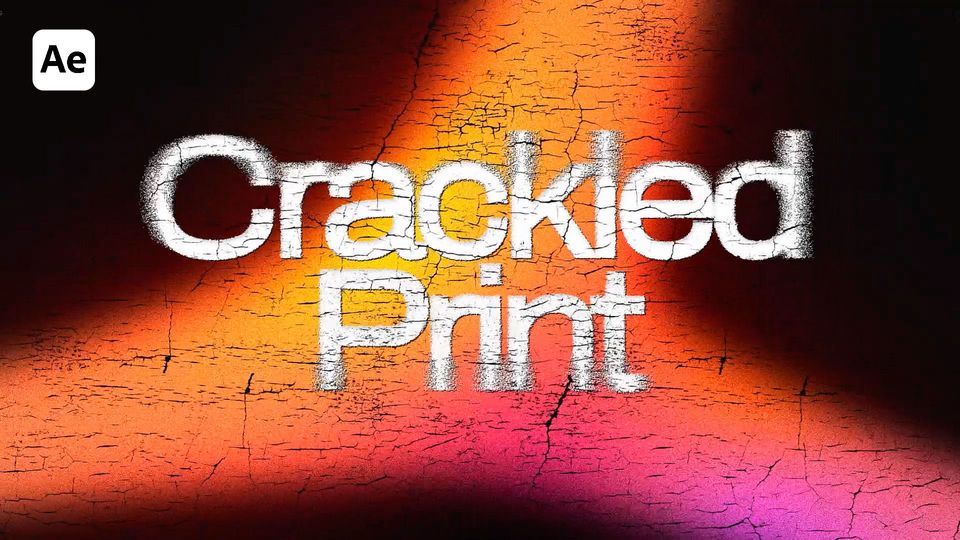Created: 5 months ago
Advanced Chrome Text Tutorial | After Effects
Hey editors!
Here’s the result you’ll achieve:
Watch the full Advanced Chrome Typography tutorial on YouTube.
You can also download this Advanced Chrome Typography Template from EasyEdit Stock.
Advanced Chrome Typography Tutorial
Create a 500x500 comp. Name it Reflection Texture Map.
Create a black background, add some rectangular shapes.
Add a Gaussian Blur.
Precompose everything and name it Reflection Texture. Set the Scale to 70% and add Motion Tile.
Create a new 1920x1080 comp, name it Reflection Map, then place the Reflection Texture comp inside it.
Now, let’s modify the Reflection Texture with these effects - we’ll add some Fast Box Blur, Motion Tile and Turbulent Displace.
Add an adjustment layer and some effects to it. We’ll add Colorama, Compound Arithmetic, and Gaussian Blur.
Create a new comp, name it Text and set the typography.
Then create a new comp, name it Chrome and place Text and Reflection Map comps inside of it.
Set the Text as an Alpha Matte for the Reflection Map.
Add CC Blobbylize to the Reflection Map.
Create a new Adjustment Layer and add the Curves effect.
Let’s adjust our Reflection Texture Map so the Text will be more visible.
Create a new comp, name it Chrome Effect. Add the Chrome comp. Create a new Adjustment Layer and set the Cross Blur effect.
Create a new Adjustment Layer and add some Glow - duplicate the effect if needed.
You can play with the settings inside the Reflection Map to achieve different Chrome Styles.
To Sum Up
Now you can easily create the same Advanced Chrome text effect and experiment to make it different!
If you've enjoyed this tutorial, don't forget to check out more guides - here you can check our recent After Effects guides.
You can also watch the full tutorial on YouTube.