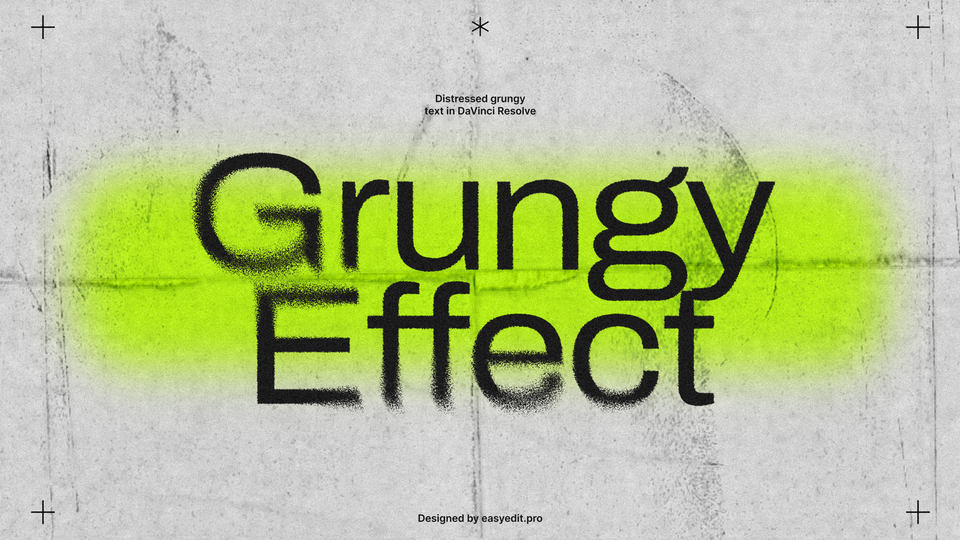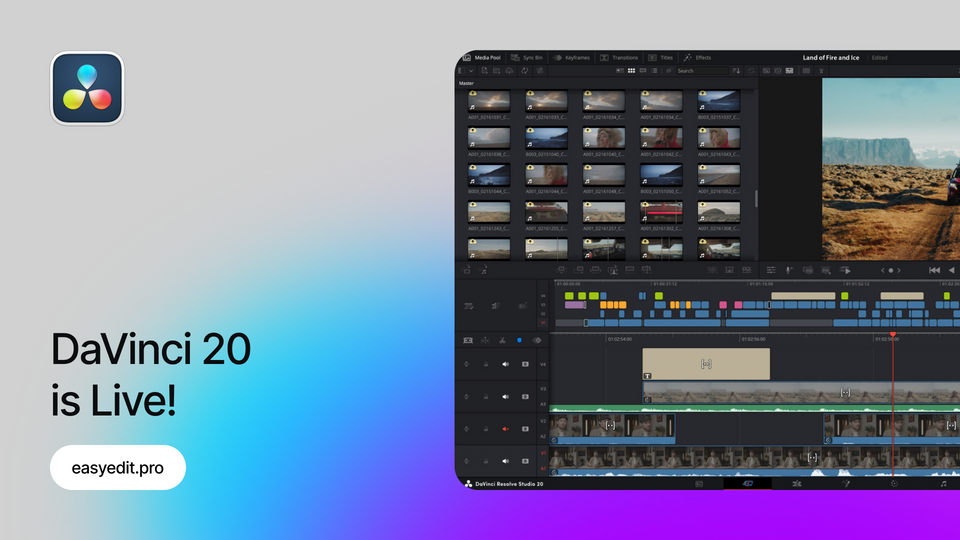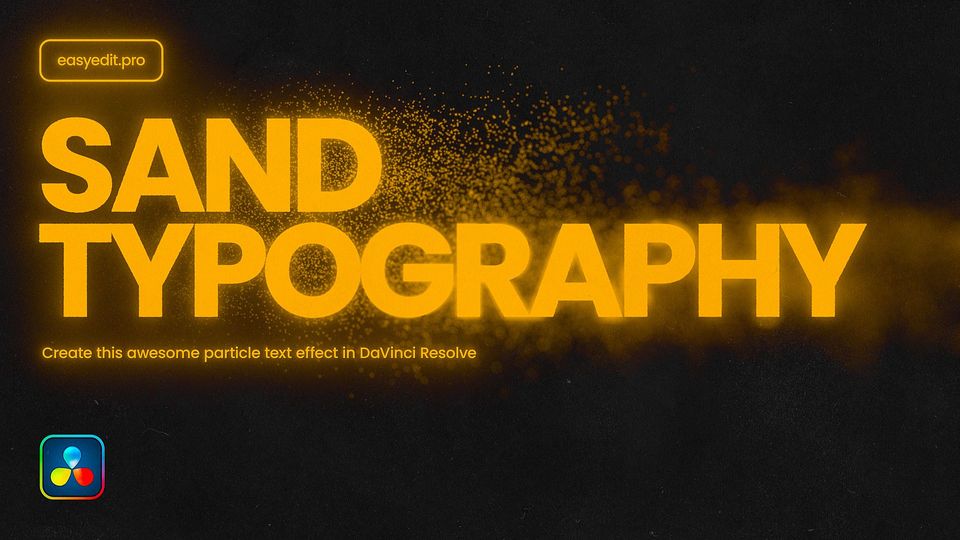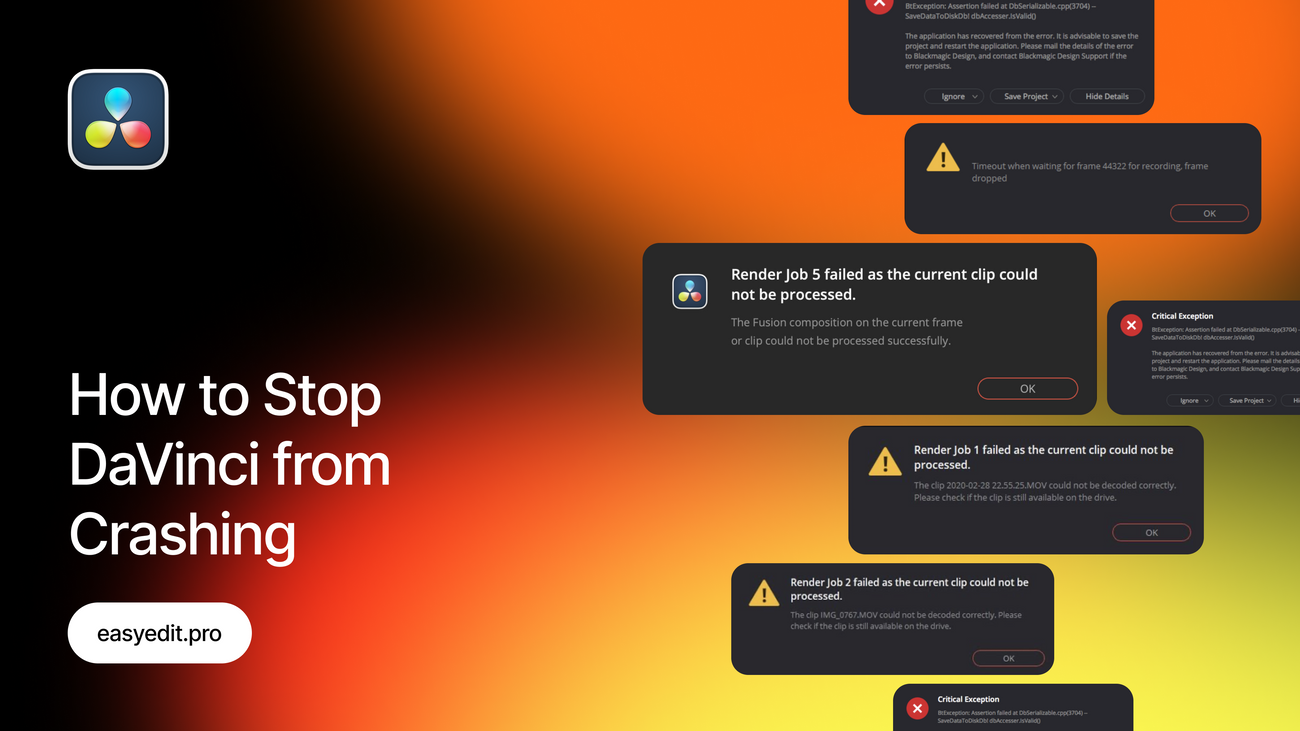
Created: 3 months ago
How to Stop DaVinci Resolve 20 From Crashing & Lagging
Hi Resolve editors!
A lot of you who have moved to the latest DaVinci Resolve 20 might have noticed it doesn’t feel quite as smooth as earlier versions, all due to the latest update being filled with powerful, resource-consuming features, especially AI-related.
With such features inside, your PC might not operate as quickly as before, ruining the process of editing. In this guide, we picked several tips that will help you beat the choppiness and crushing, all perfectly suitable for DaVinci Resolve 20!
Minimum Requirements
First things first, to basics - check the minimum requirements DaVinci Resolve wants from your Windows. It’s:
- 16 GB of system memory, 32 GB for working with Fusion,
- GPU with 4 GB of VRAM(supports OpenCL 1.2 or CUDA 12.8),
- Latest official drivers.
And for macOS:
- macOS 14 Sonoma or later,
- 8 GB of system memory, 16 GB for working with Fusion,
- Apple Silicon-based computer or GPU that supports Metal.
With specs lower than that, or at the same point, you won’t be able to run DaVinci Resolve 20 properly.
Render Cache
The Render Cache feature allows you to prerender effects and Fusion compositions, so DaVinci won’t have to render them in real-time. Apart from improving the playback performance, it will save you from possible lags.
How does it work and why does it help? DaVinci Resolve basically creates an optimized version of your clips, temporarily stores it on the disc, to allow a smoother performance.
To activate it, go to Playback>Render Cache>Smart/User. The User option will allow you to pick the effects you want to prerender, while the Smart option is prerendering everything for optimization.
Playback Resolution
You can always lower the playback resolution to greatly optimize the performance. To do this, go to Playback>Timeline Playback Resolution>Quarter.
Choosing Quarter will reduce the resolution the most, giving you smoother playback, especially when working with 4K or heavy effects. Remember - this won’t change your final render, it’s just a preview setting for faster editing.
Adjustment Clip/Separated Tracks
DaVinci Resolve can start to lag once you stack multiple Nodes and heavy effects on your footage. This is especially true with Fusion Tab effects, which push your GPU and system to the limit.
One of the most effective ways to keep your workflow smooth is to run all your color grading through a single Adjustment Clip. By doing this, you can instantly disable the effects when you don’t need them - cutting down on lag and speeding up your editing process dramatically.
To do this, head to Effects > Adjustment Clip and drag it above your clips in the timeline. From there, apply your grading and effects to the Adjustment Clip instead of each individual clip.
You can also optimize the performance by adding your effects to several different tracks and turning them on/off.
Media Formats
Use optimized media formats like ProRes or DNxHR instead of heavy H.264/H.265 files. Formats such as H.264 or H.265 are highly compressed and very demanding on your CPU, which can also cause lag during editing.
Converting your clips to ProRes(Mac) or DNxHR(Windows) creates larger files, but they’re much easier for DaVinci Resolve to process in real time. This means smoother playback, faster scrubbing, and fewer dropped frames - especially on longer projects with multiple effects.
Optimized/Proxy Media
Both methods are used to create lower-resolution versions of your original video files. They reduce the load on your system, and only differ in how they are managed and shared.
Go to the Playback menu and enable Use Optimized/Proxy Media if available. This ensures Resolve will automatically switch to lighter versions of your clips whenever possible, making playback much smoother.
Render Speed
Another handy trick is adjusting the Render Speed on the Deliver page under File Settings. By default, Resolve tries to render as fast as your hardware allows, which can overload your system.
Setting the Render Speed to 75 or even 50 tells Resolve to slow down a bit - making the process more stable and preventing crashes during export.
Fusion Memory Cache
Limit Fusion memory cache in Preferences if you don’t use Fusion often. Fusion effects consume a significant amount of RAM and GPU memory, even when you’re not actively using them. By reducing the memory cache linked to Fusion(found under DaVinci Resolve > Preferences > Memory and GPU), you will free up resources for smoother playback and faster editing in the Color, Cut, and Edit pages.
This is especially helpful for projects with multiple effects or high-resolution footage.
Turn off Scopes
Waveform, Parade, Vectorscope - these monitoring tools continuously refresh in real time, which can put extra load on your GPU and CPU.
If you’re not actively color grading, disabling them can free up system resources and make playback much smoother. You can easily toggle them on and off from the Color page toolbar.
Revert to the previous version
And, you can always go back to the previous version of DaVinci Resolve.
To do that, go to the Blackmagic support page and scroll down the Latest Downloads category. Here, you’ll be able to locate all the previous versions, including Resolve 19, 18, and earlier ones.
While it’s not a solution, this option can be used till you decide to upgrade your PC in the future.
To Sum Up
We hope this guide helped you discover new ways to speed up DaVinci Resolve 20!
Remember, performance will always depend on your hardware and project complexity - but with the right workflow tweaks, you can make playback much smoother.
Want to learn more? Explore our blog for step-by-step DaVinci Resolve tutorials - from exporting projects and changing framerates to applying LUTs, removing objects, and using compound clips in DaVinci Resolve!
Unlock unlimited creative assets with EasyEdit Stock - get access to premium LUTs, transitions, titles, and effects for DaVinci Resolve, updated daily!
The template featured this week is Spectral Typography for DaVinci Resolve: