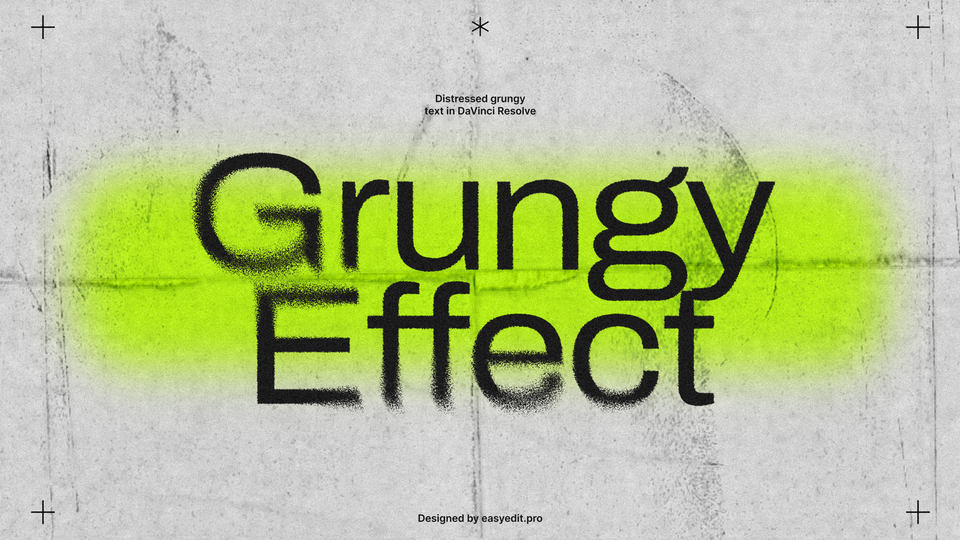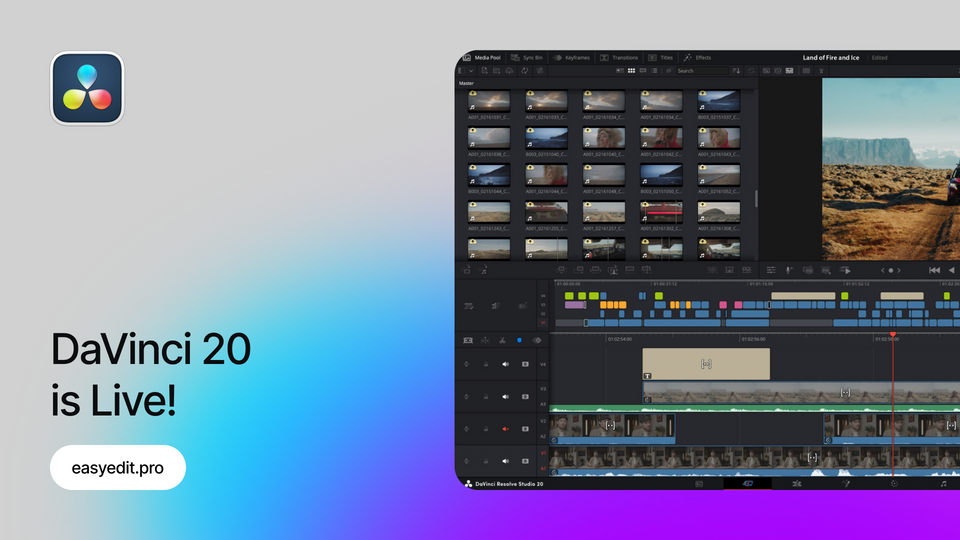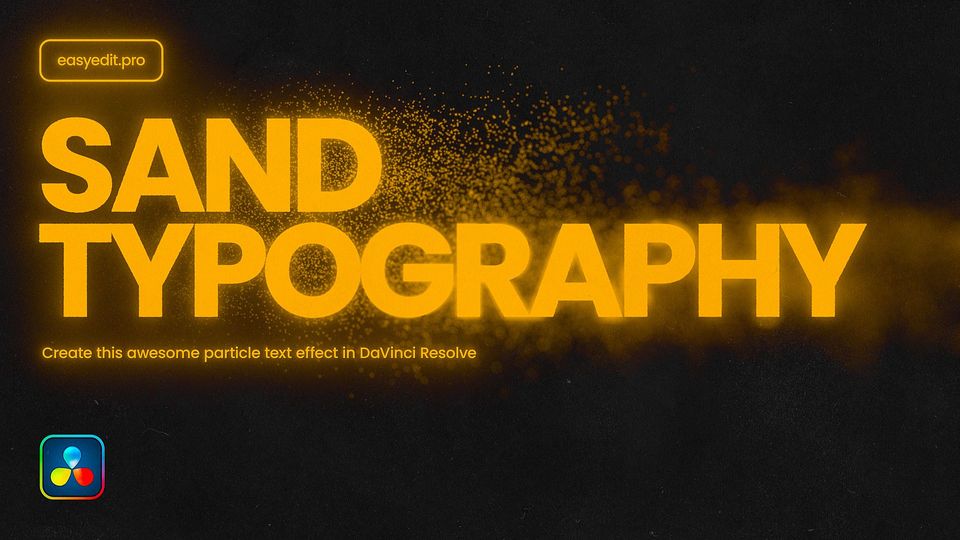Created: 5 months ago
How to Reduce Noise in DaVinci Resolve (Free and Studio)
Welcome editors!
Here we’ll reduce the noise in low-quality or dark video. This guide is made for DaVinci Resolve Studio, but we’ll add additional tips on how to make it in the free version as well.
Reduce Noise in the Studio version of DaVinci Resolve
Add your clip and go to the Color tab. Right-click on the first node and click Add Node>Add Serial Before.
We’ll apply noise reduction to the first of the nodes in the line. With the first node selected, go to the Motion Effects panel. Click on the Noise Reduction tool.
Start by modifying the Temporal Noise Reduction. Increase the number of Frames, but pay attention to the fact that it will be harder to process for your GPU and DaVinci can even show the error message if the number of frames is too high for your device to process.
Next, change the mode from Faster to Better Quality. You can also customize the Motion Range parameter depending on the amount of movement in your video.
Here you can go to Temporal Threshold settings and increase Luma and Chroma parameters. It would be especially helpful if your video is filmed in the evening or at night with a drastic amount of noise. Play around with settings to find the balance, since setting the values to maximum will also take texture and quality out of your video.
In the Spatial Noise Reduction section, you can remove chromatic noise if your video has any. To do this, set the mode to Faster. In the Spatial Threshold, deactivate the link icon between Luma and Chroma, and increase the Chroma amount.
Finally, create a new node and click on the Blur icon. Lower the Radius amount to add your clip contrast and sharpness.
Reduce Noise in a free version of DaVinci Resolve
You can also reduce the noise in your video in a free version. To reduce the color noise, go to the Fusion tab and hit Spacebar+Shift to find the Remove Noise tool. Add it between Media In and Out nodes.
Click on the Show Color Channel icon at the top of the preview window and select Show Color Channel>Red.
Drag Softness Red and Detail Red till it’s balanced.
Make sure to drag the Detail slider enough to bring back the focus and sharpness, but not too much so the noise will appear back. Repeat the same with Green and Blue channels(make sure you switch to them via the Color Channel tab). Go back to the Show Color Channel>Color menu.
Now we can reduce additional noise on the luminance and chromatic channels. Switch to the Chroma menu in the Inspector. Now, increase the Softness Luma and Detail Luma like we previously did in the color panel. Repeat the Same for Softness Chroma and Detail Chroma parameters.
If you notice that some details are lost after reducing the noise, you can add an Unsharp Mask effect and slightly decrease the manual values.
Your noise reduction is ready!
Finally
Now you can reduce noise on your videos in both the free and Studio versions of DaVinci Resolve!
If you want to know more about masking in the free version of Resolve, check this guide.
Unlock unlimited templates for DaVinci Resolve - join EasyEdit Stock to get the highest quality LUTs, transitions, text effects, and more, with assets updated daily!
The template featured this week is YouTube Bold Titles: