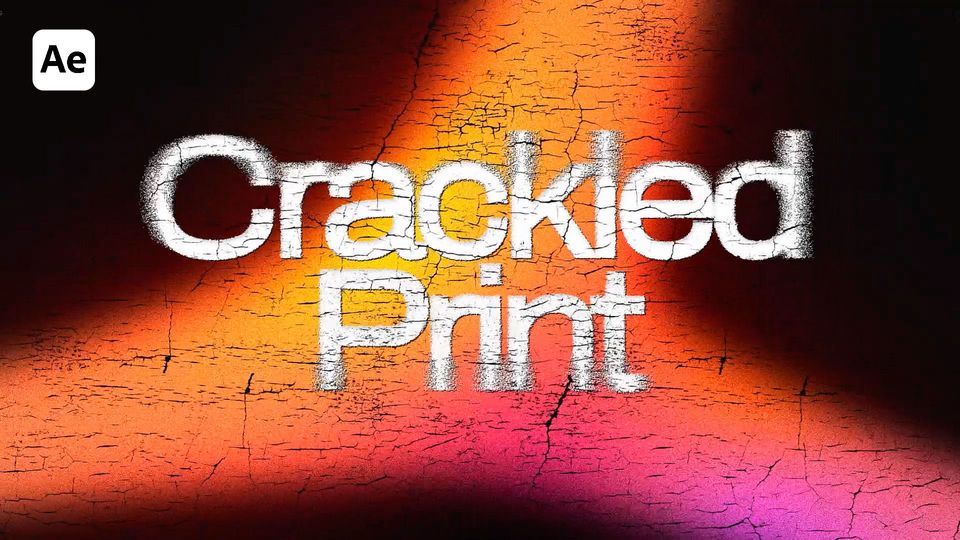Created: 7 months ago
Glitchy Typography - After Effects Tutorial
Here’s the result you’ll achieve:
Watch the full Glitchy Typography tutorial on YouTube.
Glitchy Typography After Effects
Create a new comp with an aspect ratio of 1:1.
Add a text layer with a letter and center it. We used a Neue Haas Grotesk font.
Turn the letter into 3D. Switch from Classic to Cinema 4D.
Go to Geometry Options and increase the Extrusion Depth to extrude the model.
Switch the view mode to 2 Views.
Set the Anchor Point values and get back to the 1 View mode.
Add a new Light Layer. Set the Light Type to Parallel. Duplicate the layer.
Add a Camera with a 35mm preset.
Now, animate the Y rotation of the letter.
Duplicate the Parallel Light layer once again. Precompose the layers and call them 3D Letter.
Add a Shift Channels effect to the precompose. Set all channels to Full Off except for the Green one. Duplicate the comp and repeat the steps for Red and Blue channels. Name them accordingly.
Set the blending modes to Screen. Change the position of each letter to shift colors. Precompose the layers and call them RGB comp.
Add a CC Glass effect to the precompose. Increase softness, height and displacement values.
Add a Hue/Saturation effect and increase saturation.
Add a Mosaic effect. Check the Sharp Colors and change the Horizontal and Vertical Blocks values.
Our letter already looks glitchy. Now add a Glow effect and set the values as in the example.
Duplicate the comp. Set it’s opacity to 30%.
Now add a new Adjustment Layer. Add a Fast Box Blur to it.
Add a Noise effect and change the amount of noise.
Our glitchy text effect is ready!
To Sum Up
Now you can easily create the same glitchy text effect and experiment to make it different!
If you've enjoyed this tutorial, don't forget to check more guides - here you can check our recent After Effects guides. You can also watch the full tutorial on YouTube.