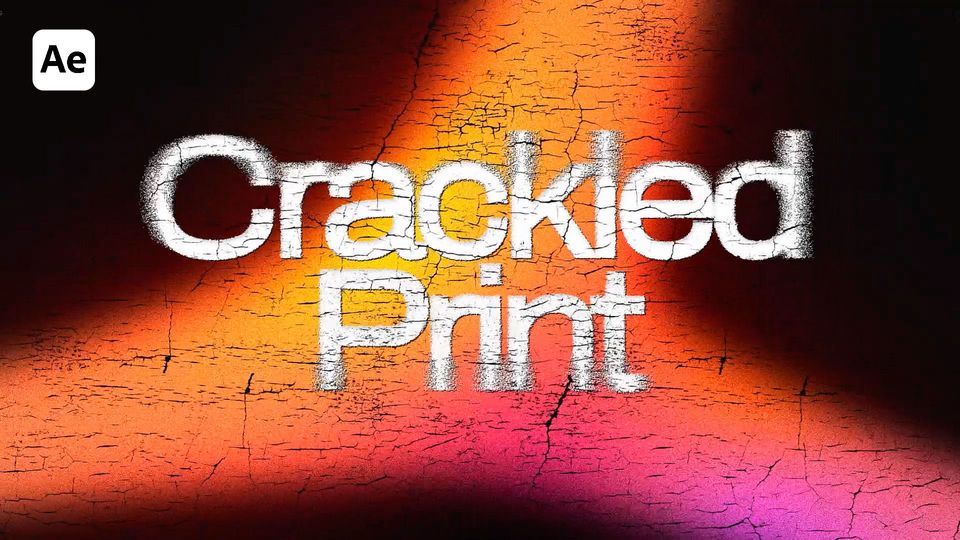Created: 9 months ago
CRT Tutorial After Effects
Hi editors!
Here’s the result you’ll achieve:
Let’s start!
CRT Tutorial in After Effects
Create a new comp with these values, and call it RGB Dots.
Add a shape layer and duplicate it two times. Center the shapes.
Change the layer names to R, G and B. Change the shape colors to the corresponding ones - Red, Green and Blue.
Create a new comp out of our RGB Dots composition. Rename it to the Grid. Change the width and height values of this comp.
Add a RepeTile effect and set the properties as shown in the tutorial.
Add a new Solid layer and set its color to white. Call it Displacement Map.
Add a Venetian Blinds effect and set its values as in the example.
Precompose the Displacement Map and check “Move all attributes” option.
Reduce the opacity of the layer to 70%. You need to move the layer a bit so the line will cover all three dots.
Add a Displacement Map effect to the RGB Dots comp and link the displacement map layer to the corresponding comp. Set other values as in the example.
Hide the Displacement Map layer for now. Create a new composition and call it CRT Main comp. Add the footage to the new comp as well.
Drag the footage we’ve added to the CRT Main Comp. Drag the RGB Dots Grid layer on top of it.
Now we need to apply a Shift Channels effect to our footage. Leave only the Red channel, setting green and blue channels to Full Of.
Add a Set Matte effect and link it to the RGB Dots Grid comp. Set the Red Channel for “Use For Matte”. We can see that only red dots are highlighted now.
Duplicate the comp two times and repeat the same for Blue and Green channels. Change the naming to Red, Green and Blue.
Create a new Adjustment Layer and add a Gaussian Blur effect to it. Increase the Blurriness.
Add a Glow effect and set the values as in the guide.
Duplicate the effect and increase the Glow Radius. Repeat this step increasing the Glow Radius once again.
Add a Curves effect and set the curves as in the example.
Add a CC Lens effect, increase the Lens Size and decrease the Convergence.
Add a Transform effect and increase the Scale.
Our CRT effect is ready!
Finally
Now you can easily create the same CRT text effect and experiment to make it different!
If you've enjoyed this tutorial, don't forget to check more guides - here you can check our recent After Effects guides.
You can also watch full tutorial on YouTube.