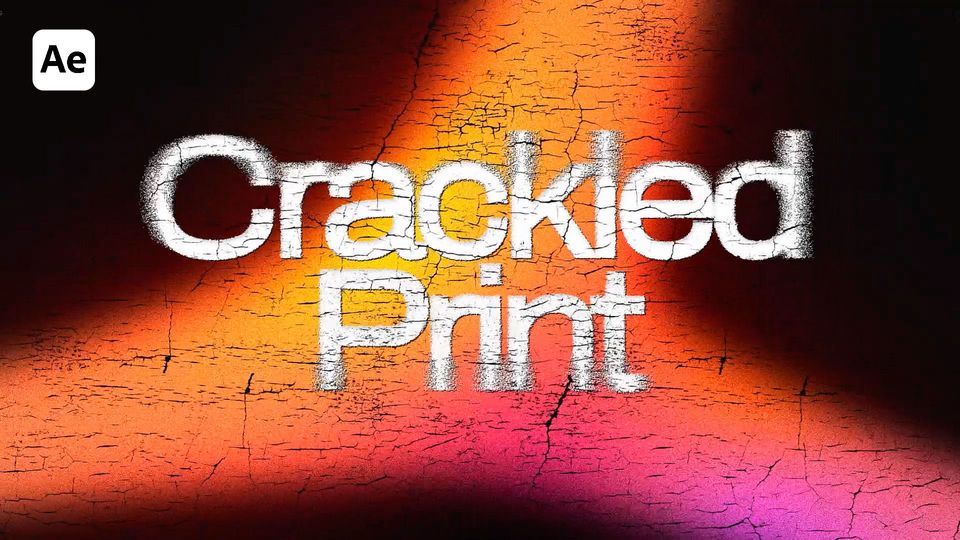Created: 10 months ago
ASCII Text Animation - After Effects Tutorial
Create this advanced ASCII text animation with our today’s tutorial!
Watch ASCII tutorial on YouTube.
Or download this ASCII Template on EasyEdit Stock.
ASCII Text Animation in After Effects
Create the compositions
We’ll start by creating two compositions - the main one and the pixel comp.
Take a rectangle tool and create a pixel with a chosen color.
Decrease the rectangle and apply a gradient ramp. Set the start and end of ramp.
Precompose the placeholder and apply the Mosaic effect to it. Customize the effect till we get smaller blocks.
Add the pixel comp on top of the placeholder and place it to match the pixel.
Add a RepeTile effect to set the pixel tile.
Link the Alpha Matte of the comp to the placeholder.
Add an Extract effect and duplicate our compositions. Set the values as in the example.
Add a pixel comp once again and decrease the rectangle size further.
Keep on duplicating the comps and add smaller pixels. Set the values as in the tutorial.
Now that we have finished with pixels, enable the Fractal Noise effect to see how the animation looks. Make changes as in the guide.
Add a Fast Box Blur effect and set its values.
Customize the layer content
Now we’ll get into the first pixel comp and create a text layer with“0”.
Repeat the same with the second pixel comp, but with“1”. Go to the third pixel comp and enter“=”. Add a“\” in the fourth comp and“.” in the fifth.
Turn the layer to 3D
Create a new text layer and choose a Cinema 4D in 3D render.
Turn the text to 3D and set its values. Create a camera and set the values as in the guide.
Add a light and set it’s position. Repeat the same to the Null object.
Animate the rotation of our word. EasyEase the keyframes and set the speed graphs.
Duplicate the Null object and parent it to the original Null. Here we’ll animate the scale.
Set the guides and change the scale of the first Null object.
Create a new shape layer and repeat the guidelines. Call the layer Frame and add a Gradient Ramp effect to it.
Duplicate the Frame comp and call it Mask. Set the settings as in the video and duplicate the comp.
Place the duplicate below and parent it to the original Mask layer. Change the Mask color and get back to the main composition.
Additional Effects
Create a new Adjustment Layer for the effects. Add a Curves effect and set the curves as in the guide.
Add a CC Lens effect and set its values as shown in the example. Duplicate it.
Get into the placeholder comp and animate the Gradient Ramp.
Use our main composition to create another comp. Call it Comp R, duplicate it two times and call the duplicates G and B.
Apply a Shift Channels effect to each duplicate and set the values as in the example - all colors to Full Off but the corresponding one. Set their blending mode to screen and change their position as in the example.
Add a new Adjustment Layer and add a VR Chromatic Aberrations effect. Add a new BG solid with this color and place it below.
Add a 3D Glasses effect and pick a lighter dark color.
Now, add a Glow effect with these values. Add Curves, Fast Box Blur and Noise effects to customize your ASCII.
Add a Displacement Map effect and drag it on top. Add a noisy footage and link the Displacement Map layer to it.
Our result is ready!
To sum up
Now you can easily create the same ASCII text effect and experiment to make it different!
If you've enjoyed this tutorial, don't forget to check more guides - here you can check our recent After Effects guides.
You can also watch full tutorial on YouTube.