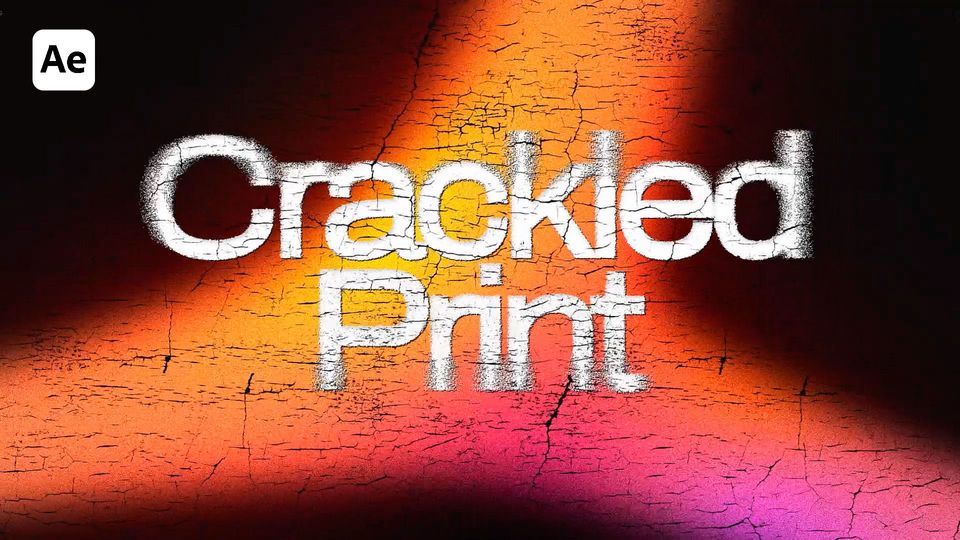Created: last year
Stretched Typography Tutorial | Grungy Text Animation in After Effects
Hi fellow editors! In this tutorial, we’ll create a grungy stretched text effect animation in Adobe After Effects. Let’s start!
If you want to follow a video tutorial, use this link.
Layer Preparation
Create a new composition. Add a new text layer and center it.
Now we need to convert our text layer into shapes, so we click on Create Shapes from Text.
As we can see, everything inside of the shape is now separated into layers (characters) S, T, R and so on.
We need to duplicate the shape layer for each character in our word. Call each layer due to the letter.
Now in each layer, we should remove all characters except for the one we need.
So eventually, we’ll have a layer for each character separately.
Now we‘ll animate the stretching of our characters, we’ll make it through Path.
Stretching Animation
For this, we have to highlight all of the points we need to stretch and animate. Hold Shift and offset them.
If the result doesn’t look precise, we need to place additional points close to the ones we already placed. Use the Pen tool to add more points.
Now we can animate the character stretching up. Also, we move the additional points and drag them up while holding Shift (we hold Shift to drag exactly by 90 degrees).
Now we copy the first keyframe and paste it in the end to create the character animation from normal to stretched state, and back to normal again. EasyEase the keyframes and set the speed graphs.
Now we need to repeat the same with other characters. Once we’ve finished animating all of our characters, we’ll offset each layer 5 frames forward to make characters stretch gradually.
This is the result we got now:
Cut all the layers according to the last keyframe and precompose them.
Now we can time remap this precompose and write down the LoopOut expression, so our animation will repeat endlessly.
Effects
Create a new black solid and place it below, as a background.
Now we create a new Adjustment Layer and call it Distort.
Add a Displacement Map effect to it.
Now we need to add a texture to our comp, in our case, it’s a TV noise.
Time remap the layer with noise and write down the LoopOut expression. Set the layer duration to match our composition.
Get back to the Distort layer and link our TV noise texture in the Displacement Map layer.
We can see that our characters have too much distortion, so we’ll reduce the Max Horizontal and Max Vertical Displacement values to 1,5.
Now we’ll create a new Solid and call it Fractal Noise. Add a Fractal Noise effect to it and increase the Contrast to 250 and Scale to 230.
In the Evolution parameter, write down the Time*100 expression, so our effect would evolve.
Precompose our solid Fractal Noise and make sure you’ve clicked on «Move all attributes into the new composition».
Select Luma Matte on our text precompose.
Now we can color our text by using the Fill effect.
We can also add one more texture. Write a LoopOut expression to make it endless and match its duration with our composition.
And finally, we can add a Gaussian Blur effect to it and increase the Bluriness amount.
Our stretched text animation is ready!
Finally
Now you can create the same effect and experiment to make it different!
If you've enjoyed this tutorial, don't forget to check more guides - here you can check our recent After Effects guides.
You can also watch full tutorial on Youtube.