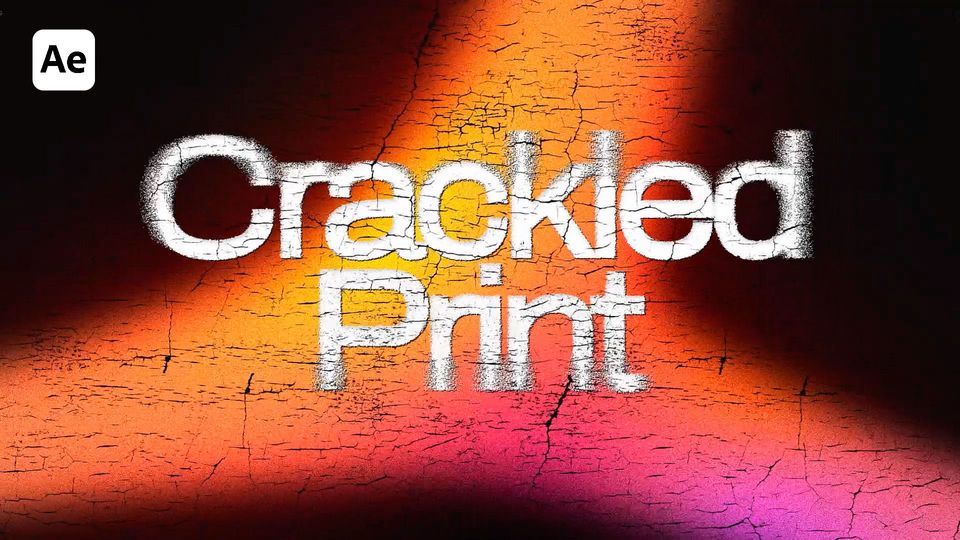Created: 7 months ago
How To Make Chrome Text in After Effects: EASY Step-by-Step Tutorial!
Here's the result you'll achieve:
If you want to follow a video tutorial, use this link.
Chrome Text in After Effects
Add your text layer and center it.
Precompose the layer and call Chrome Text Comp.
Add an Environment Map layer and precompose it as well. You can use any textured video to be an Environment map. Here’s the link to download the same map we used.
Link its Alpha Matte to the text comp.
Add a Blobbylize effect to our map. Link it to the text comp and set the values as in the example.
Reduce the Light Height a bit.
Now, add a Glass effect and customize the Surface options.
Increase the Light Height.
Set the Blobbylize Property to Luminance.
Add a new Adjustment Layer.
Apply the Curves effect to it and customize the curves as in the example. Duplicate the effect to increase its intensity.
Add and increase the Sharpen amount.
Precompose all layers into one comp and duplicate it.
Add a Glow effect to one of the duplicates. Set it as in the example.
Duplicate the effect and change its settings. Rename the duplicate into Chrome Glow.
Add a new Adjustment Layer and apply a 3D Glasses effect to it. Set it as in the example.
Apply Gaussian Blur and change the blurriness.
Finally, add a Noise effect and increase the Amount of Noise.
Our Chrome text effect is ready!
Finally
Now you can easily create the same chrome text effect and experiment to make it different!
If you've enjoyed this tutorial, don't forget to check more guides - here you can check our recent After Effects guides.
You can also watch full tutorial on YouTube.