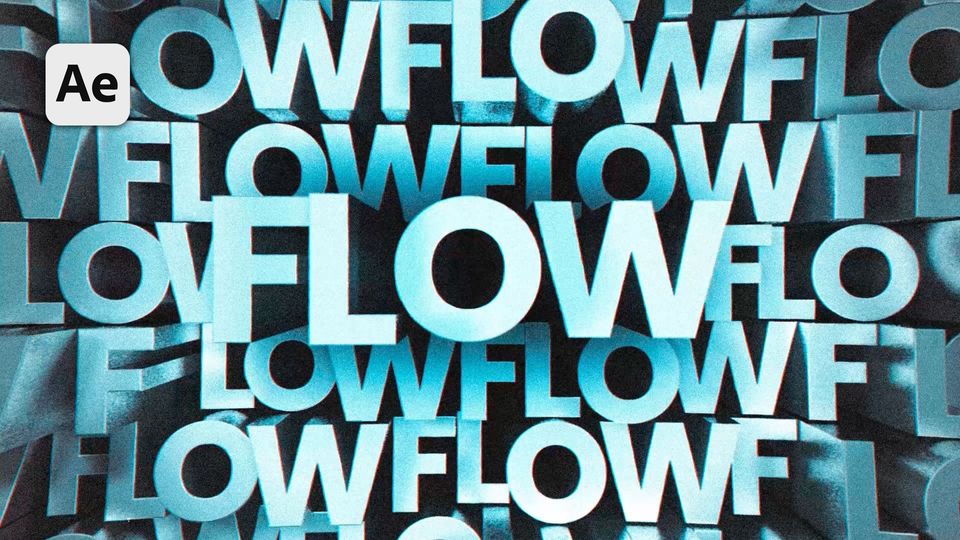Created: last month
Pixel Scan Tutorial | After Effects Text Reveal Animation
If you want to follow a video tutorial, use this link.
Pixel Scan Tutorial in After Effects
Create a new composition and call it Main Comp. Create a text layer and write down your text. Center it.
Precompose the text layer you’ve created and call it Text.
Select the Rectangle tool and click on the Fill options. Pick the white color.
Go to 150-th frame and add a position keyframe.
Now, go to the 0 frame and move the rectangle until it's not on the screen. By doing this, we've created a simple linear animation for our rectangle.
Select the keyframes and EasyEase them by clicking Fn+F9. Call this shape layer a Mask.
Go to Effects and add a Turbulent Displace to the Mask layer. Set the Amount to 600 for an evident result, Size to 20 and Complexity to 10.
Now, add a Mosaic effect. Set the Horizontal Blocks to 100 and Vertical Blocks to 50.
Now, link the Alpha Matte of the Text layer to the Mask layer.
Here we can see that we've created a pixelated text reveal.
Select both layers and Precompose them. Call them Text Comp. Add a Fill effect and set the white color to it.
Duplicate the Text comp and offset it by 3 frames.
Link the Alpha Inverted Matte of one comp to another.
We still can see the white edges around the letters, so we'll get rid of them with the Minimax effect. Add it to the comp below and set the Operation to Minimum, Channel to Alpha and Color and the Radius to 3.
When the edges are gone, we can precompose both compositions into one again. Call the composition Text Scan.
Drag the Text Comp below our Text Scan comp and select a Screen Mode for our Text Scan composition.
Add a CC Glass effect to the Text Scan. Open the Surface controls and set the Property to Alpha, Softness to 1, Height to -50 and Displacement to 200.
Add a Displacement Map effect to the Text Scan composition. Set the Max Horizontal Displacement to 100, Max Vertical Displacement to 0.
Duplicate the effect and set the Max Horizontal Displacement to -200 in the duplicate.
Now, add a Colorama effect. Go to the Input Phase controls and set the Add Phase to the Text Scan. In the Output Cycle, set the Use Preset Palette to Hue Cycle. Go to Modify and uncheck the Modify Alpha. Turn the Phase Shift to 55 degrees.
Now, add a Glow effect. Set the Glow Radius to 50 and duplicate the effect. In the duplicate, set the Glow Radius to 200. Duplicate the effect again and set the Glow Radius to 500.
We have already achieved nice and colorful pixelated animation. Duplicate the Text Scan composition and offset it a bit.
That's our final result!
Finally
Now you can create the same effect and experiment to make it different!
If you've enjoyed this tutorial, don't forget to check more guides - here you can check our recent After Effects guides.
You can also watch full tutorial on YouTube.