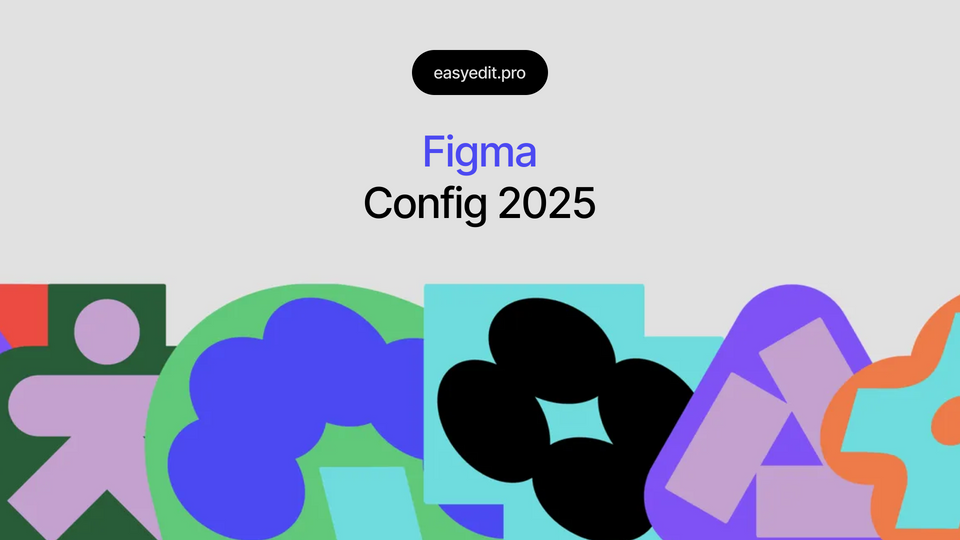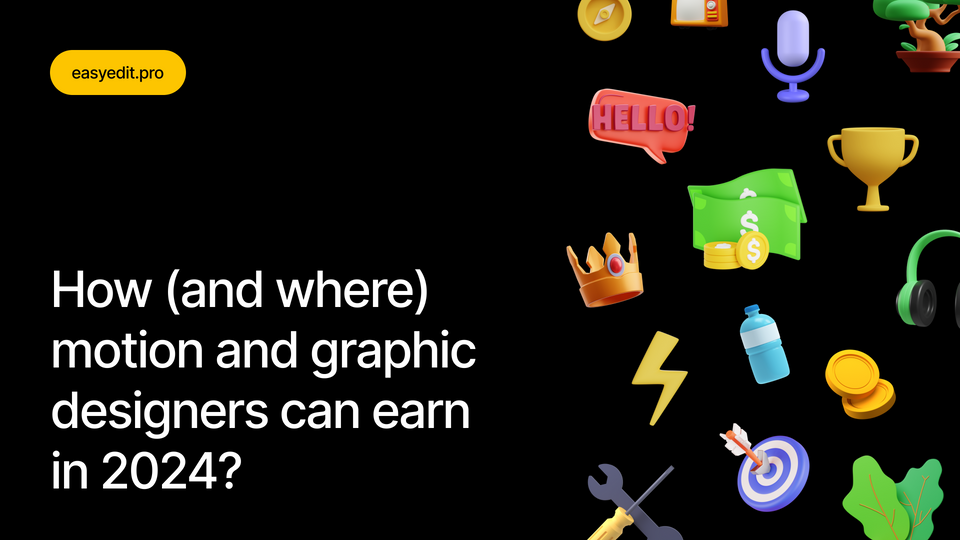Created: 2 years ago
How to Create Glass Effect in Adobe Photoshop
Hi, fellow editors!
It’s very quick and easy for beginners. Let’s get started!
How to create a glass effect in Photoshop
Hit ‘M’ to choose the Rectangular Marquee Tool.
Select an area and add a black and white gradient.
Set the gradient angle to 180, and the opacity to 10.
Select your gradient shapes, and convert them into a smart object.
Duplicate and rotate the shapes to create a mesh like this.
Select both smart objects and convert them into a smart object again.
Go to: Filter - Blur and add Gaussian Blur with radius 1.
Go to File - Save as and save your texture as a psd.
Open the photo you want to change, press ‘M’, and select the area where you would like the glass to be. Press the combination ‘command (or control for Windows) + J’ to duplicate the selected area to a new layer.
Convert this layer into smart object.
Go to Filter Gallery - Distort - Glass. Сlick ‘Load Texture’.
And upload the texture you have prepared before.
Experiment with the settings as you like.
Double-click on your layer, go to ‘Inner Glow’ and add some.
Add some details and typography.
Convert your title into a smart object, go to Filter-Blur Gallery-Iris Blur, and add some blur to your text.
That's the result we got!
Of course, you can experiment with textures and settings to create more unique meshes.
You can go back to creating the texture and try other patterns for the glass, such as diagonal lines or any other. It will help you to create your unique texture!
To Sum Up
If you want to follow the video guide, use this link.
To learn more about video editing and graphic design, visit our educational blog - here you can find the latest guides about design, free trendy plugins, Premiere Pro, DaVinci Resolve, and more!