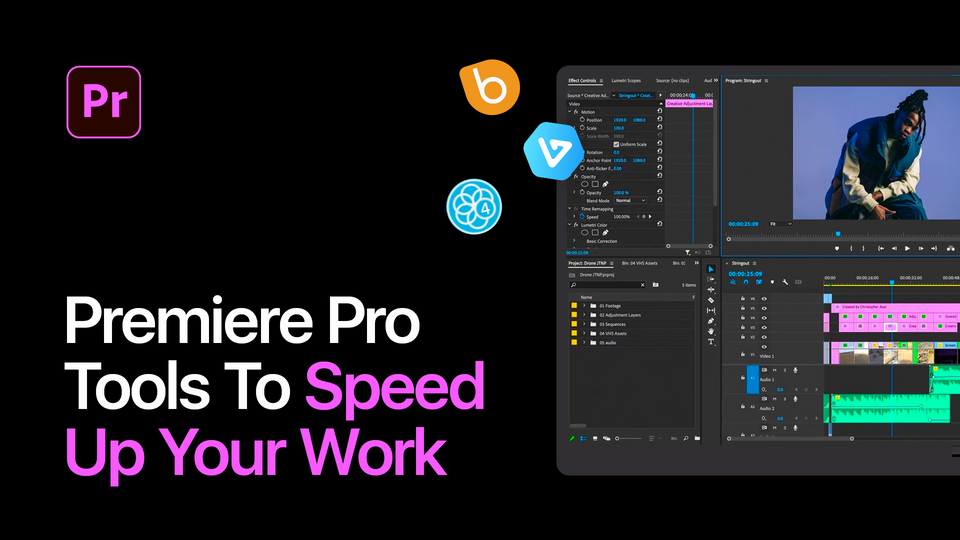Created: 2 years ago
10 Main Mistakes Beginners Make In Premiere Pro
Premiere is one of the most convenient software for video editing, but you still can have some questions when you have just begun to edit videos and need a little guidance.
Read the article to learn about the most common mistakes and how you can avoid them to become the best editor you can!
Wrong alignment of titles
This mistake is usually done by complete beginners, but you can catch yourself on doing it too. Instead of trying to align the title manually and thinking it would be aligned well, simply hold Ctrl while dragging your title and it will be snapped into the center of the grid for you.
No need to guess!
Getting Media Offline error
In case you’ve opened your project and realized you got the red screen with Media Offline error, it means that you moved your files somewhere on your computer. Premiere Pro will be searching for your files in the last folder they were located, so if you replaced or renamed them - Premiere won’t be able to find them.
You can fix it by moving them back to where they originally were or right-click or control-click on an individual clip and choose link media. Alternatively, you can just set the new location of your file. From here you just need to find the correct file.
Neglecting color correction
Color correction is an essential part of the editing process, as it allows you to make your videos look more professional and polished. However, many editors neglect color correction, which can make their videos look dull and uninspired.
A very common issue when working with footage is mismatched colors. You can expect it to happen almost in every project - simply because the lighting conditions change during shooting or when footage comes from multiple cameras that weren’t properly white balanced. If a beginner comes to this issue, he might not fix it and leave the clips as they are. The viewer will feel this mismatch immediately - the scene should lead him through one united story and colors matter a lot. Find the shots that have the colors you want and correct the rest of the shots in the scene to match for a more seamless edit.
Using too many effects
Beginners might think that a bunch of effects will save their edit and make it look complete. Sound effects can be a great way to enhance your videos, but the truth is, that using too many can make your videos sound cluttered and unprofessional. Use sound effects sparingly and only when they add value to your video.
Premiere Pro has a lot of great effects, but it's easy to overdo it. Too many effects can make your video look unprofessional and cluttered. Use effects sparingly and make sure they are always serving a purpose.
Work on Pacing
This is something that only comes with practice. Depending on what happens in your scene, you should pick the correct rhythm and place cuts, effects, transitions and other stuff only when it’s justified. Here’s everything depends on you scene - if it is supposed to be dynamic, you should cut your clips to align with the quick rhythm. If it’s slow, you shouldn’t add extra dynamics, but be careful to remove unnecessary parts so your edit won’t be boring.
Fear not - the more you edit, the better pacing you’ll get from each project!
Not using keyboard shortcuts
Keyboard shortcuts can save you a lot of time and make your editing process more efficient.
When you just learn Premiere Pro, it might be overwhelming to remember all of the combinations for edits, but eventually, it will save you loads of time.
Here’s an example of the most common hotkeys you can use:
~(tilde) - By using the tilde key we can open the working area in full screen. It's especially useful if you work with a large project and need to see the entire timeline or enlarge the monitor any time.
C - Press the C key and click on the particular place of the element you want to cut in 2 pieces.
I , O - If you want to select the material for rendering from point A to point B, you're going to need the hotkeys I(to pick the beginning) and O(to pick the ending).
Check the full guide on the keyboard shortcuts for Premiere Pro!
Putting transitions in the wrong places
Transitions help editors to move from scene to scene to make the cut smoother and keep the viewer interested.
The problem beginners make here is that they can place transitions wrongly, not aligning them with the visual story or cuts. Bad transitions can draw unnecessary attention, pulling the viewer out of the scene.
Transition is an art - it's not just a tool to move between the frames, but a way to add some specific visual style, set the dynamics, mood and even show your taste. Make sure that they are designed to match the look and feel of the rest of your video.
Leaving Flash Frames
This mistake is mostly made by beginners, but any editor can miss the frame if he’s not careful.
Once you cut the clips, you have to make sure you leave none of the extra frames. Also, you may miss the frame between cuts so there would be just a black screen.
Even is it’s blinking for a second, the viewer will still feel that something is off, so you need to double-check your final edit.
Not testing videos on different devices
It's important to test your videos on different devices to make sure they look and sound good on all platforms. This will help to avoid any surprises when your videos are published online. Sometimes, you’ll have to make several versions of the edit to be suitable for all devices you’ll need. Especially when you do a video for a client and you don’t know where it will be used.
Not cleaning cache
Clearing old or unused media cache files can help maintain optimal performance.
To clean programs from unnecessary cache files, click Premiere Pro > Preferences > Media Cache. Now you can choose to delete the used media cache or delete all media cache files from the system.
Not backing up your work
Editors should always back up their work regularly to avoid losing valuable footage. There are many different ways to back up your work, such as using external hard drives, cloud storage, or online backup services.
To Sum Up
Hope this guide was useful and will help you to avoid and fix the most common editing mistakes that beginners make!If you want to check more Premiere Pro tips, use our blog for your learning process!